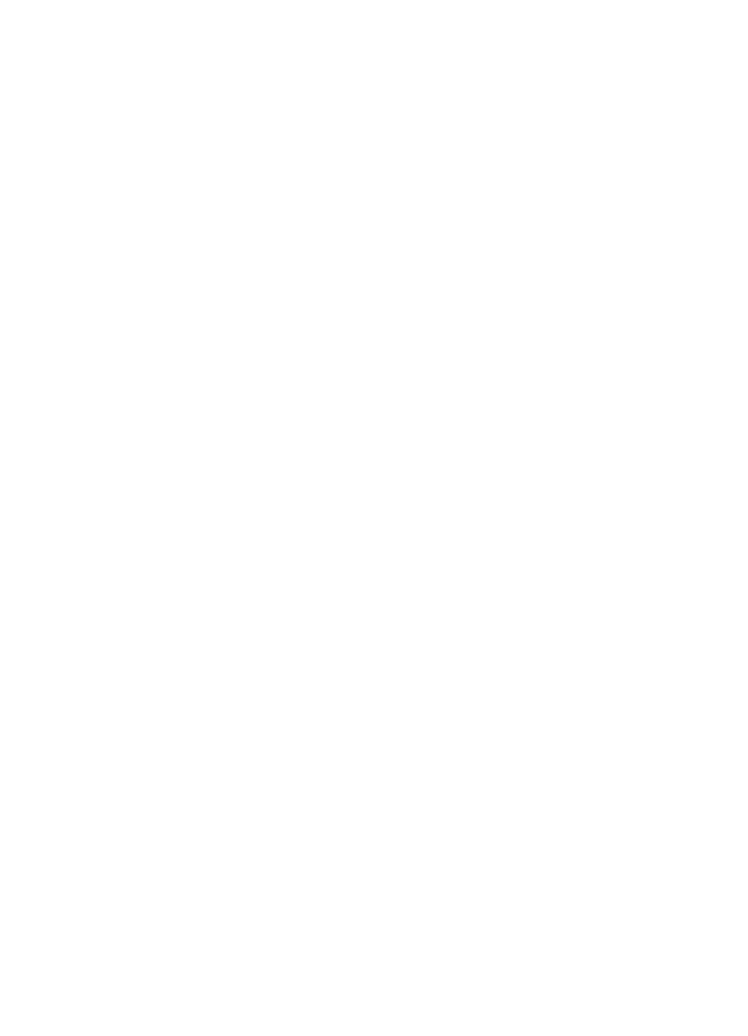
Restore factory settings
To restore the phone back to factory conditions, select Menu > Settings > Restore
factory sett. and from the following options:
● Restore settings only — to reset all preference settings without deleting any
personal data
Settings
© 2009 Nokia. All rights reserved.
20
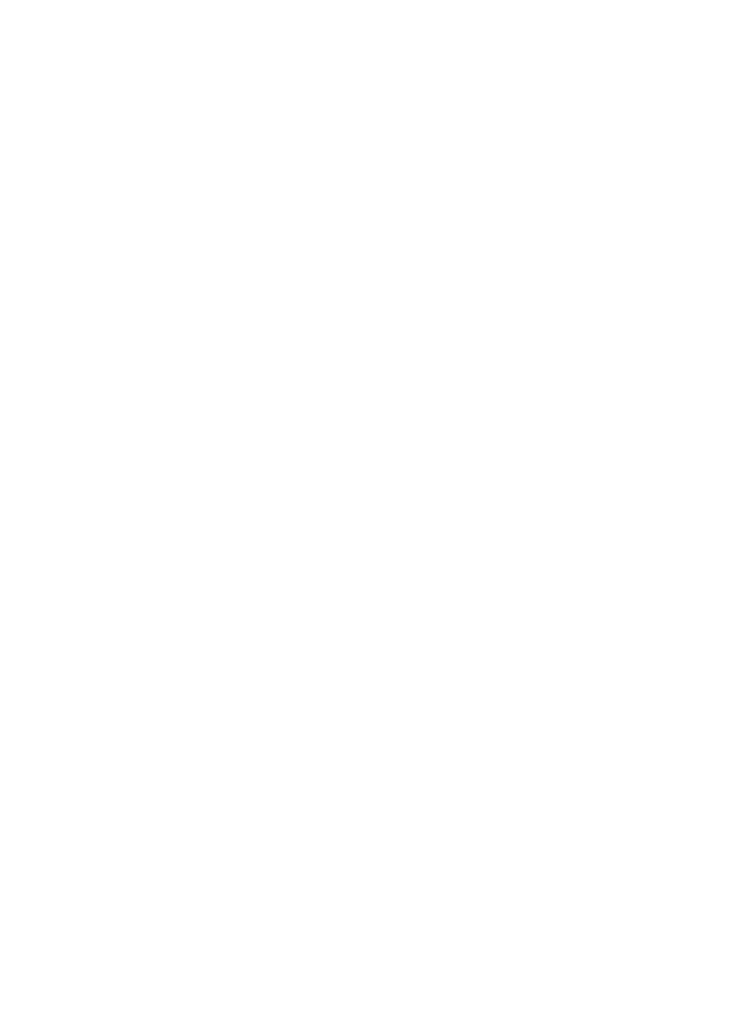
● Restore all — to reset all preference settings and delete all personal data, such as
contacts, messages, media files and activation keys
10. Operator menu
Access a portal to services provided by your network operator. For more information,
contact your network operator. The operator can update this menu with a service
message.
11. Gallery
Digital rights management (DRM) protected content comes with an associated
activation key that defines your rights to use the content.
If your device has OMA DRM-protected content, to back up both the activation keys and
the content, use the backup feature of Nokia PC Suite. Other transfer methods may not
transfer the activation keys which need to be restored with the content for you to be
able to continue the use of OMA DRM-protected content after the device memory is
formatted. You may also need to restore the activation keys in case the files on your
device get corrupted.
Your phone supports a digital rights management (DRM) system to protect acquired
content. Always check the delivery terms of any content and activation key before
acquiring them, as they may be subject to a fee.
To view the folders, select Menu > Gallery.
12. Media
Camera and video
Your device supports an image capture resolution of 480x640 pixels .
Take a picture
To use the still image function, select Menu > Media > Camera, or if the video function
is on, scroll left or right. To capture an image, select Capture.
To zoom in or out in camera mode, scroll up or down.
To set the camera to night mode, to set the self-timer on, or to take images in a fast
sequence, select Options and the desired option. To set the preview mode and time,
select Options > Settings > Image preview time.
Record a video clip
To use the video function, select Menu > Media > Video. To start the video recording,
select Record.
To set the length of the video clip you can take, select Menu > Media > Camera >
Options > Settings > Video clip length.